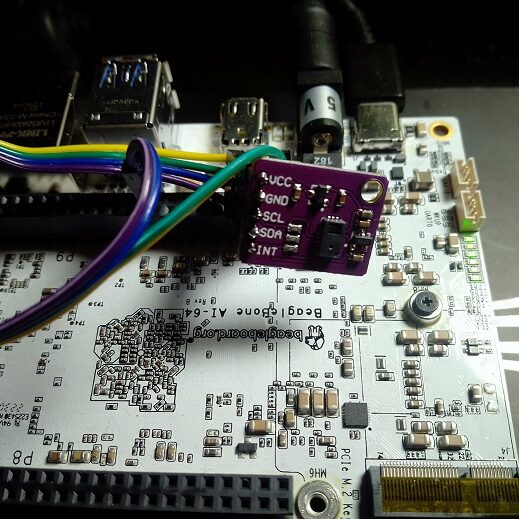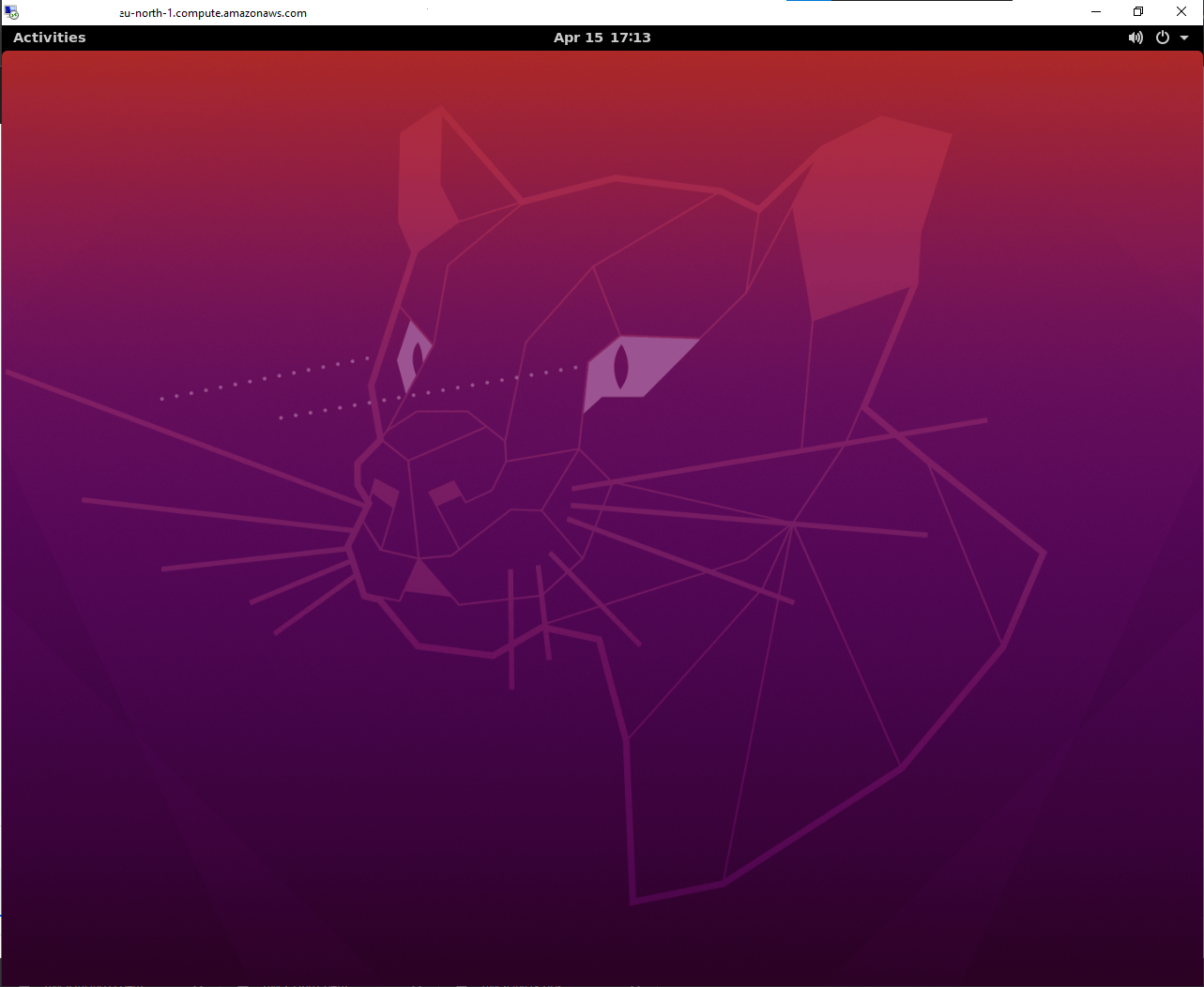When you create AWS EC2 Linux you have access via SSH.
To enable Windows Remote Desktop follow the steps.
Connect to your Linux instance from Windows using Putty, and install xrdp to allow RDP connections:
Type in Putty terminal:
ubuntu@ip-172-31-12-14:~$ sudo apt update
ubuntu@ip-172-31-12-14:~$ sudo apt install ubuntu-desktop
ubuntu@ip-172-31-12-14:~$ sudo apt install xrdpSet password for the default user (for example ubuntu).
ubuntu@ip-172-31-12-14:~$ sudo passwd ubuntuOpen AWS console (EC2 Dashboard) and select your instance.

Select Security Tab
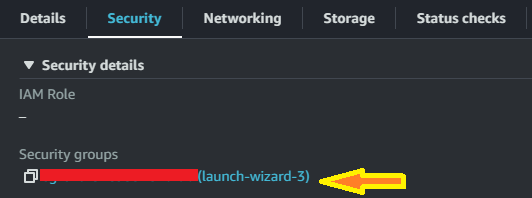
Select Inboud rules and press Edit Inbound Rules
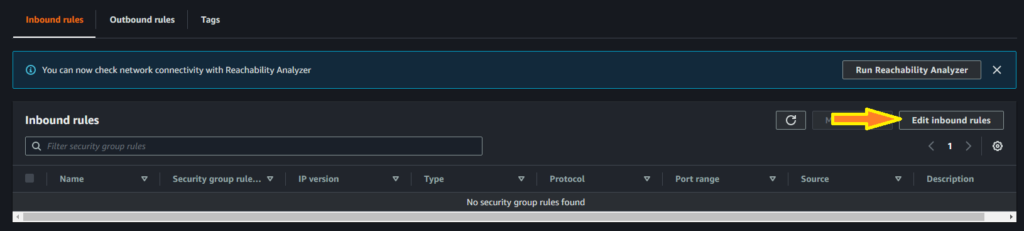
Add the rule for RDP

Configure the rule for RDP (slecting the Anywhere is not very secure) and press Save rulles.
From Windows start the Remote Desctop Connection.
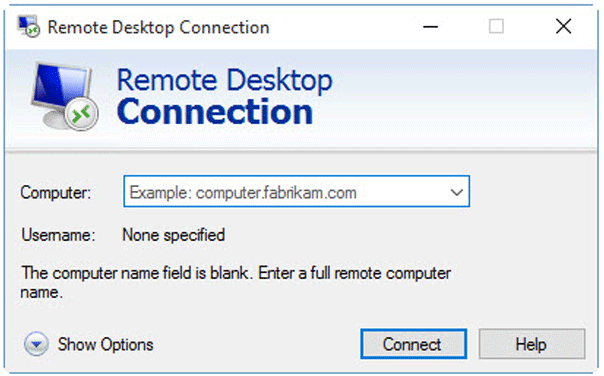
Enter Computer: Public IPv4 DNS of your EC2 Instance
Click on connect will open GUI.
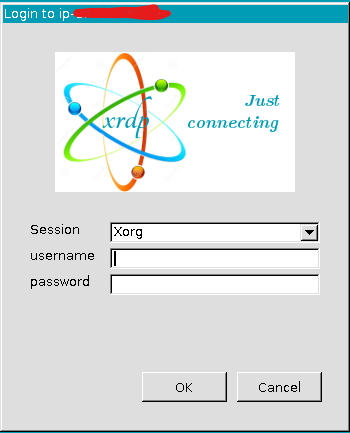
Type username and password and click OK.